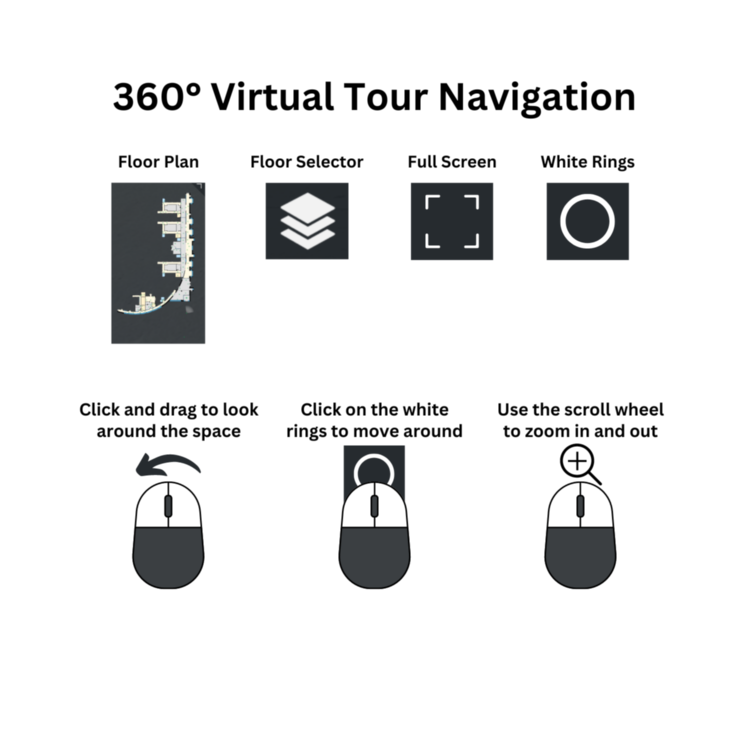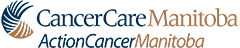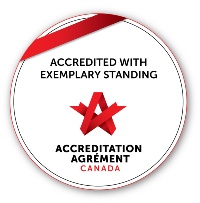An Inside View of CancerCare Manitoba Sites
Explore the sites through a 360° Virtual Tour to get a firsthand feel for the spaces before you arrive.
Navigate the 360° Virtual Tour
- To explore the building – Tap the area you want to view.
- To zoom in or out – Use two fingers to zoom.
- To move between viewpoints – Tap on the white rings on the floor.
Floor Plan Exploration
- To adjust the size of the floor plan – Tap the left icon in the top left corner of the grey box and use two fingers to zoom in or out.
- To select the floor you want to view – Tap the icon in the bottom right corner of the grey box.
- To view specific areas shown in the Floor Map – Tap the green circle next to the area you want to view.
- To expand or minimize the floor plan window – Tap the top right corner of the grey box.
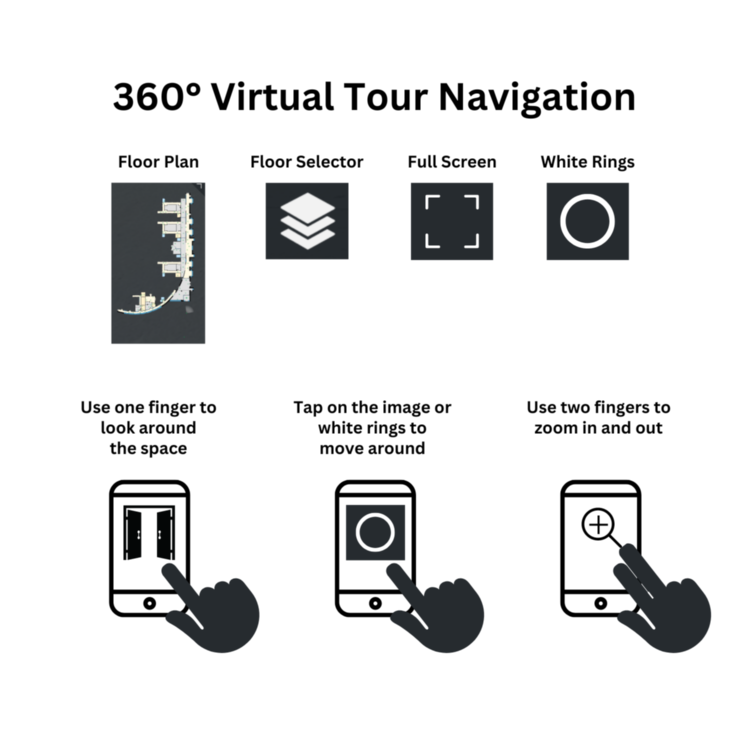
Navigate the 360° Virtual Tour
- To explore the building – Click and drag your mouse around the area you want to view.
- To zoom in or out – Use the scroll wheel on your mouse.
- To move between viewpoints – Click on the white rings on the floor or point to an area using the pointer finger cursor.
Floor Plan Exploration
- To adjust the size of the floor plan – Click the left icon in the top left corner of the grey box and scroll up and down with your mouse.
- To select the floor you want to view – Click on the icon in the bottom right corner of the grey box.
- To view specific areas shown in the Floor Map – Click on the green circle next to the area you want to view.
- To expand or minimize the floor plan window – Click the top right corner of the grey box.